unable to upload photos I can resize but no option to find files after I resize I give up life's to short . I don't have this problem on other sites . The upload tutorial won't work .
Announcement
Collapse
No announcement yet.
photo upload
Collapse
X
-
Sorry you're having problems. Is this the kind of error message you get?
Our version of vBulletin (the software that supports the forum) includes an automatic re-sizer, which should take care of oversized pictures... BUT it can only do so if the image uploads to the server on which the software runs as step one of the procedure.
All Linux-type servers have a PHP (Hypertext Preprocessor) Maximum Upload Size to preserve space, and the server on which we run is set for this maximum to be 2MB as an individual upload (and a maximum combined total post size of 8MB).
The vBulletin re-sizer won't work if your initial picture size is more than 2MB because it won't upload to the server in the first place. Assuming the powers that be wouldn't be supportive of raising that limit, I'm afraid there are only two solutions:
- Reduce the resolution that your camera/phone is using to take pictures (which you can do temporarily of course) to get it below 2MB and let the resizer do the rest
or
- Take the picture at your usual resolution and re-size it yourself before uploading. Any half-decent image editing software on a PC/Laptop will do this in a jiffy and there are phone-apps which will do this too (both for Apple and Android).
Depending on how big your images are, it may also be possible to get below 2MB by cropping before uploading. I would agree that 2MB doesn't sound like much in this day and age when image sizes are getting bigger and bigger all the time, but it is what it is and I guess the constraints may be determined by how much server space is being paid for (and we have a benefactor who kindly provides that money). It's not really a debate to be had here.
I keep six honest serving-men (they taught me all I knew); Their names are What and Why and When and How and Where and Who.
- Likes 1
-
No it's still the same I resized my photos but the format won't let me go to my desk top or albums only shows recent uploads on camera . So I have thousands of photos that I can't upload .Last edited by south fork; 12-05-2019, 02:45 AM.
Comment
-
Dennis, are you trying to download from your computer? If so there should be no reason why you can't pick the file location you want to download from. It may be defaulting to your recent upload file but you should be able to select a different file/location. If this isn't the case hopefully Roger has a solution.Searching the fields of NW Indiana and SW Michigan
Comment
-
Hi Dennis. Greg is correct. This may (or may not) help.
Windows PC or Laptop
When you re-size a file, you must first save it to disc before any other programme can access the re-sized file. If you click on “Save”, it will over-write the original file in the same directory that it came from and leave it with the same name.
If you click on “Save as” (which then creates the opportunity to give it a new name to prevent over-writing) it may or may not be saved in the same directory that it originally came from. The program or utility that you used for re-sizing remembers where you last did any saving and will use that as the default. You can change it if you wish and save in any chosen directory, which will then become the future default.
None of that has anything to do with vBulletin or our forum. The Windows programs are calling the shots.
If you want to upload that saved and re-sized file to the forum (using the ‘Upload Attachments’ button at the bottom left of your post) it prompts Windows to open the last directory where you had uploaded pictures to your PC/Laptop as a default. Again, it’s Windows calling the shots and nothing to do with vBulletin or our forum. That directory may or may not be the one in which you saved the re-sized file.
If you can’t see the file you want it’s because Windows is looking in the wrong place. The dialogue screen that opens will show all of your other directories at the left in the form of a directory ‘tree’. You should be able to navigate through that tree to where you saved your re-sized file and select it by double-clicking, or with a single click and then the ‘Open’ button. If that isn’t working then it’s not related to vBulletin or our forum.
Apple Devices (iPad etc)
Here I can’t help you that much. One of the reasons why I hate Apple devices (and don’t use them) is that you can’t see your directory tree in the way that you can on a Windows device. Mysteriously in the background, Apple’s iOS stores things where it wants to and you can’t see what choices it’s making or change them… but, again there’s no reason why our server shouldn’t be able to upload a re-sized picture that’s below a 2MB file size such that vBulletin can then automatically re-size its dimensions in pixels to enable it to display properly.
If you still have a problem, please supply more details about what device you are using and what mechanism you are using to re-size your files. If it’s an Apple device then I will probably have to defer to the experience of users of those devices.
I keep six honest serving-men (they taught me all I knew); Their names are What and Why and When and How and Where and Who.
- Likes 1
Comment
-
If you can’t see the file you want it’s because Windows is looking in the wrong place. The dialogue screen that opens will show all of your other directories at the left in the form of a directory ‘tree’. You should be able to navigate through that tree to where you saved your re-sized file and select it by double-clicking, or with a single click and then the ‘Open’ button. If that isn’t working then it’s not related to vBulletin or our forum.This is the problem I'm having the dialogue screen won't open when I hit the upload attachments it opens my recent uploads only . I'll have my son take a look it's beyond me thanks .
Comment
-
OK... I have a question. Have you enabled 'Microsoft OneDrive' on your PC?
It's the (optional) utility that automatically uploads your files onto Microsoft's cloud sever so that you have a back-up if you lose the files on your own PC. It's a choice that you may have made when originally setting up your PC, although you can switch it on or off at any time if you change your mind. Otherwise, I don't think Windows has a "recent uploads" folder... only a "recent downloads" folder (as far as I know).
Even when enabled, you get a choice when saving a file about whether you want the saved file to go to OneDrive or your own PC and it should synchronise such that the files are shown in both locations. Maybe that synchronisation isn't working properly or you have set it to "Files on Demand", in which case the files go to OneDrive ONLY and are not actually on your PC at all. You only have a virtual link that tells you the file is there and that may mean you can't upload those files to our server without first downloading them back to your own computer.I keep six honest serving-men (they taught me all I knew); Their names are What and Why and When and How and Where and Who.
Comment
-
Sorry, but I still don't understand what you are saying. If I go to the forum section where I want to post and either use the reply box or create a new post then I have the option to "Upload Attachments" at the bottom left. If I click on that button, this is what I see:
Note that the bottom directory, titled "Photos" is highlighted because Windows is using that folder as my default. In the preview pane at the right I then see all the pictures in that directory and they're sorted by date, with the most recent at the top. In the screenshot above I have scrolled down using the slider bar at the extreme right and I see an older picture (April 2019) of a notice about clowns. If I select that picture with a mouse click and then click "Open" at the bottom then it loads to the forum (as long as the file size is below 2MB) and appears in my post as a tiny icon at the bottom (and the forum software will resize it for display if necessary). The dialogue boxes shown are being generated by Windows. Yes, they appear as overlays on top of the forum screen but it's still Windows that's providing them... not the forum software.
I can then choose how I want it to be displayed. Here, I clicked on "Fullsize":
If the picture I want isn't in that folder then I can select any other folder (Camera, Documents or whatever) from the directory tree at the left and navigate to where my desired picture is stored. Pictures from any of those locations upload to the forum in exactly the same way (again, as long as they are below 2MB in size)
How different is what you are seeing from what I am showing here and which parts of that sequence for uploading are you unable to achieve???I keep six honest serving-men (they taught me all I knew); Their names are What and Why and When and How and Where and Who.
Comment
-
Not working for me I think it's a Browser issue switched to fire fox I'll see what happens . I tried another post seems to resize photos . Thanks for your help still having problems but better than nothing .
-
I understand it's not working for you, but it's impossible to help unless you answer my question: "How different is what you are seeing from what I am showing here and which parts of that sequence for uploading are you unable to achieve???" I'm using Microsoft Edge as my browser, by the way.
-
I can see the right side which contain the recent photos from my camera but not the left with the options ? Fire fox worked for desk top but not for albums or recent photos . I switched to Microsoft edge and now getting same screen as you and can post from desktop but unable to find my albums so far still trying .Last edited by south fork; 12-05-2019, 04:14 PM.
-
-
Seems you’re making some progress. I would offer this further advice.
“Albums” are not always a good thing for file uploading purposes.
Personally, I never allow cameras to automatically transfer pictures to my PC or allow the software that comes with cameras to auto-create albums. I always transfer the pictures manually, so that I know which directory they are actually stored in and filed the way I want them filed. If Windows programs then also want to create albums after I’ve done that then fine.
The problem with “Albums” created by cameras or software utilities can be this. You may not be able to find the folder that represents the album. It may even be just a file, not a folder. Even if you do find it, then it may not actually have your pictures in it. What many albums do is gather the information about where your pictures are stored and the album is created virtually from that information. That is, it contains the path links to where the pictures are really stored such that previews of the pictures can be displayed in an album format.
For example, you might have 100 pictures at 10MB each stored on your PC. What an album can do with that 1,000MB of data is condense it into a single file of much smaller size that contains nothing more than the links to where the pictures themselves are stored. As an invented example automatic transfer from a camera might create a folder called “Sonycam-400” (in a location you might not easily find) containing a tiny file called “sonycamera12-05-2019.alb”. That’s your album for viewing purposes, but it’s useless for the purposes of website uploading of pictures because it doesn’t contain any.
I keep six honest serving-men (they taught me all I knew); Their names are What and Why and When and How and Where and Who.
- Likes 1
Comment
-
Roger wrote, regarding iPad: "Here I can’t help you that much. One of the reasons why I hate Apple devices (and don’t use them) is that you can’t see your directory tree in the way that you can on a Windows device. Mysteriously in the background, Apple’s iOS stores things where it wants to and you can’t see what choices it’s making or change them… but, again there’s no reason why our server shouldn’t be able to upload a re-sized picture that’s below a 2MB file size such that vBulletin can then automatically re-size its dimensions in pixels to enable it to display properly."
iPad is easy. Thanks to Don(Olden), who posted this solution long ago:
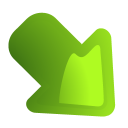 Simple Image Resizer is free, online and powerful image resizer. Resize your images, photos, scanned documents without losing quality and in a easy way!
Simple Image Resizer is free, online and powerful image resizer. Resize your images, photos, scanned documents without losing quality and in a easy way!
Edit: I take my photos with my older iPad, and they are stored in "photos". So, this makes it easy. The photo quality is fine. Granted, I'm not carrying my iPad in the field for in-situs, but the iPad camera, and the new ones are far better, makes taking photos of artifacts so very easy. The entire screen is my viewfinder, and the resize tool is easy. The camera allows for detailed closeups. I can usually show any aspect of a piece I want with the iPad camera. Just have to understand how to use light to the best advantage for what one is trying to capture. And I am good at knowing how to use the light for what I want people to see. Anyway, my Apple iOS stores in photos, where I would expect it to be stored. As long as I get the size right, using the iPad camera and photos taken with it is as easy as it gets, IMHO.....Last edited by CMD; 12-06-2019, 08:53 AM.Rhode Island
Comment
-
Thanks for the help today my computer is working like the old days when I upload it gives me the options on size automatic I changed nothing but my browser using Microsoft Edge thanks Roger . I just noticed that I've been using Microsoft Edge all along just a different path ?Last edited by south fork; 12-06-2019, 02:17 PM.
Comment
-
Great that you're sorted. Don't know why that would make a difference, or why different paths to Edge would make a difference either. Note however that, depending on your version of Windows and how you have updated it, you may have two similar-looking blue 'e' icons on your taskbar... one of which launches Microsoft Edge (today's preferred MS browser) and the other launches Microsoft Explorer (the non-preferred MS browser but which is nevertheless still provided in Windows). They both may also appear in your desktop icons and will be in the launch menu too, but with an obvious distinction of their names.
-
Roger I have Windows10 all updates are current .
-
Windows 10 came with Microsoft Edge as the new browser and Windows always tries to persuade you to use it as the default. However, Windows 10 also included Internet Explorer as an alternative browser, but you had to select it if you preferred to use it as your default. The two browsers can have very different performances and compatibilities with websites, depending on the website software. Even if you don't select Explorer as your default, the links for it will still be in your start menu and may also be on your desktop and/or taskbar. When Windows 10 does major updates it generally tries to persuade you (again) to use the preferred defaults and may clear out icons for things you aren't using, but nevertheless may still leave some of them behind, depending on the way in which it updates. It can be possible to confuse the icons for Edge and Internet Explorer if both are still present because they're both a lower case 'e' in blue, but the Explorer icon is circled by a yellow slanted orbital ring.
-
Comment