There has been a lot of issues with users not being able to successfully post pictures on the forums so I finally made a tutorial that all can follow to make the process easier for everyone!
STEP 1) In your browser, navigate to Photobucket.com and create a user account or log into your existing account.
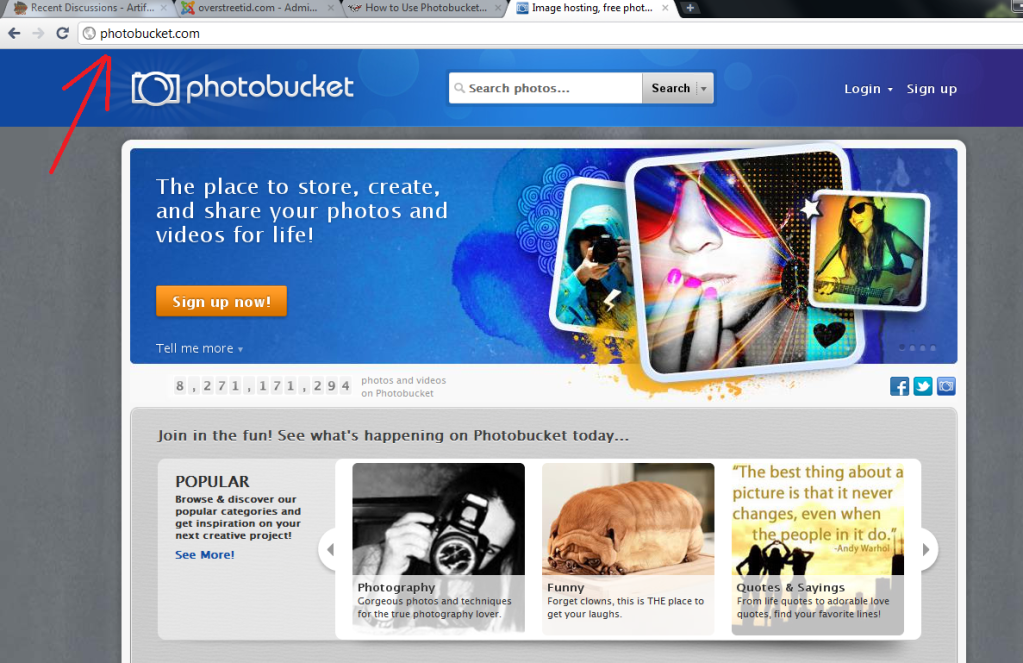
STEP 2) After completing STEP 1, navigate to your album and click the link "Upload photos and videos" as seen in the following picture
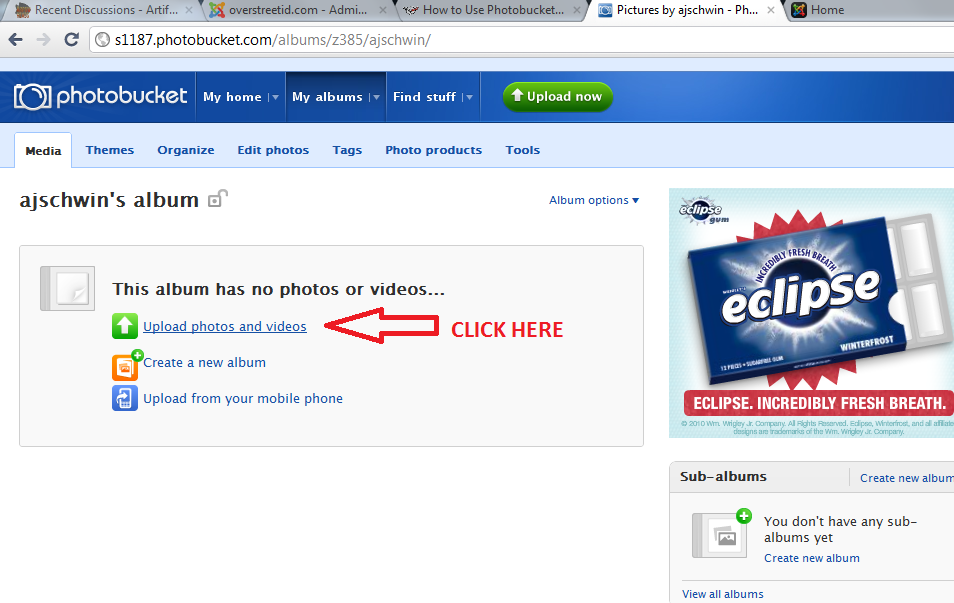
STEP 3) After completing STEP 2, click on the green button with "Select photos and videos" on it, this will bring up a file navigation window
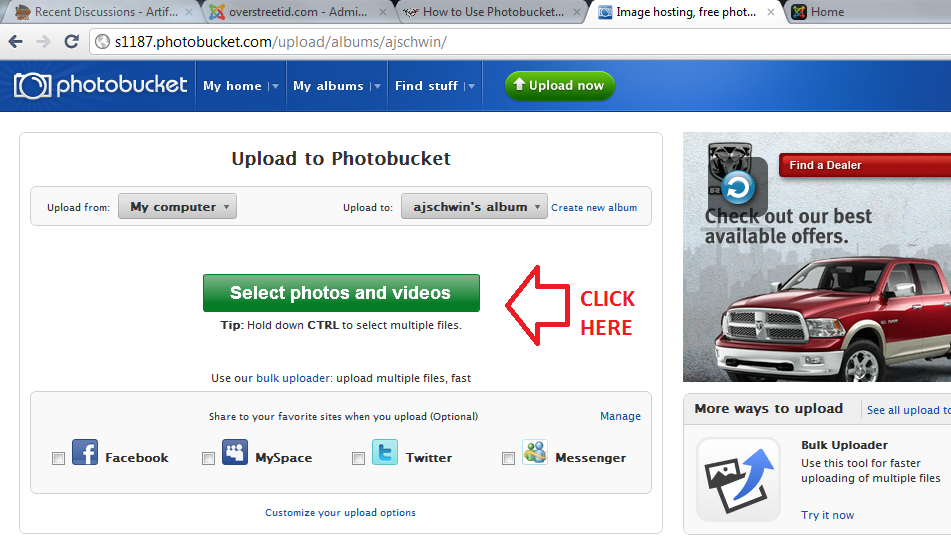
STEP 4) Navigate to where your pictures are stored on your own computer, and select the one(s) you want (**TIP: Hold down Ctrl + Click on each picture you want to upload to do multiple uploads to photobucket at once!) Click on the accept button to upload the pictures you have selected
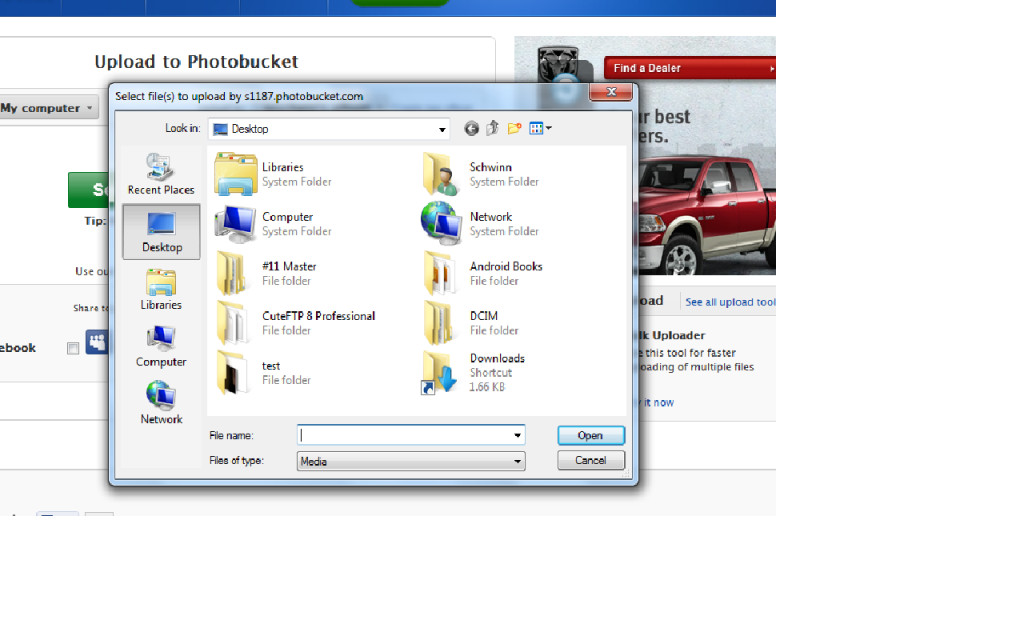
STEP 5) After the pictures are uploaded, go back to your album and hover your mouse over the one you want to post to your thread. When the menu pops out, click on the "IMG code" box and photobucket will automatically copy the text to your clipboard on your computer.
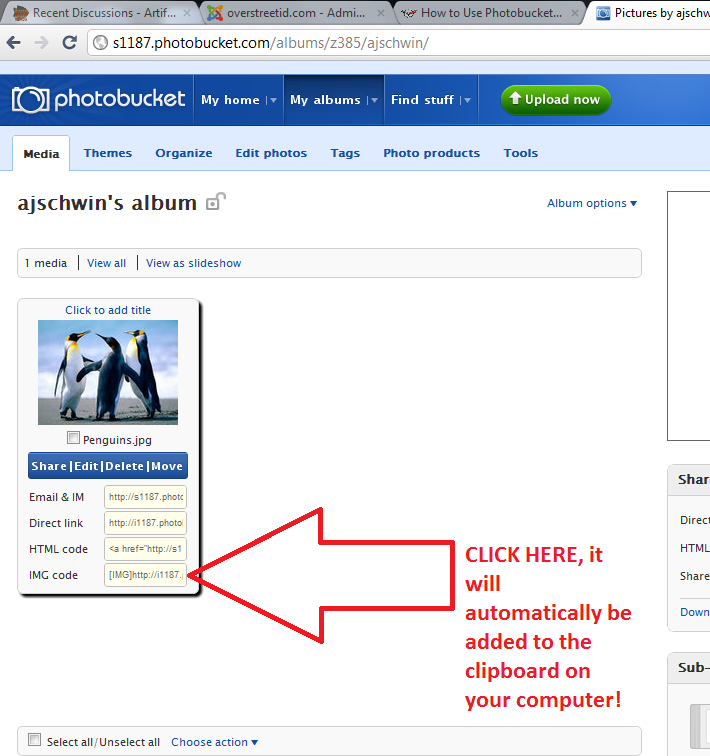
STEP 6) Go back to Arrowheads.com and create your thread and where ever you want your picture to be, right click and select paste, or push Ctrl + V to put the picture link into your thread
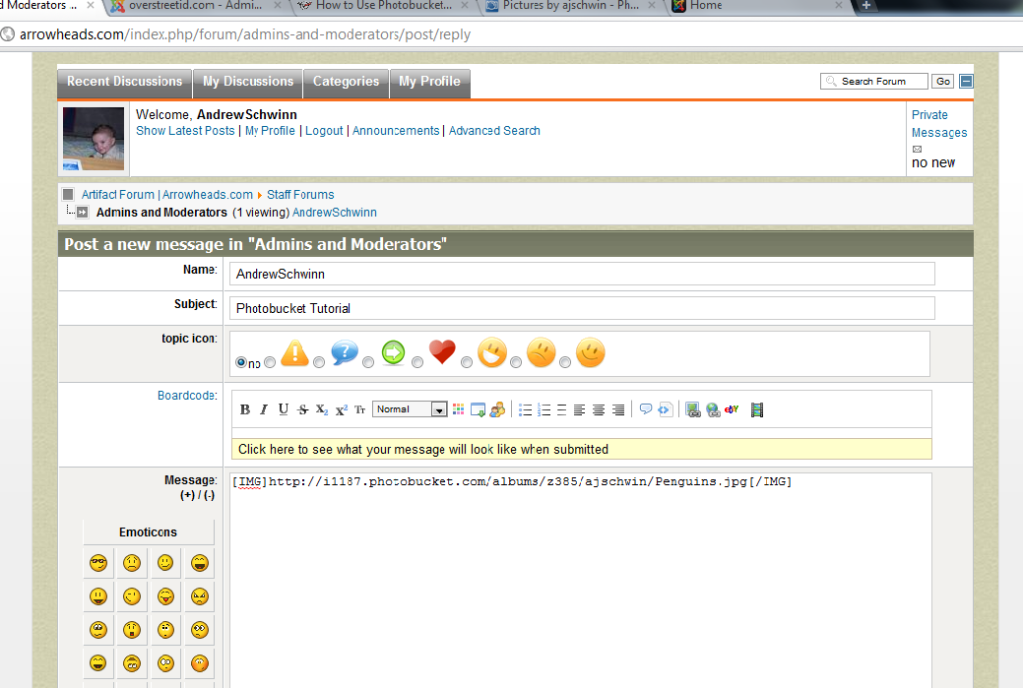
This should clear up any questions about putting pictures on the forums and save a lot of headache for new users and current users alike! If you have any other problems or if I was not clear enough in my instructions, feel free to reply to this thread or PM me!
Thanks
Andrew Schwinn
STEP 1) In your browser, navigate to Photobucket.com and create a user account or log into your existing account.
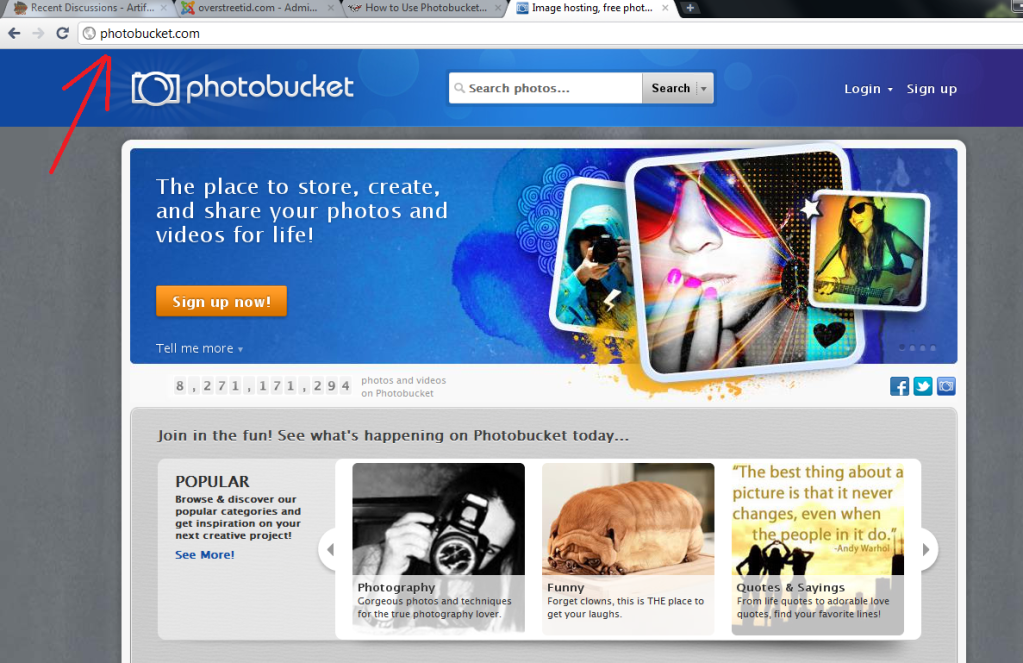
STEP 2) After completing STEP 1, navigate to your album and click the link "Upload photos and videos" as seen in the following picture
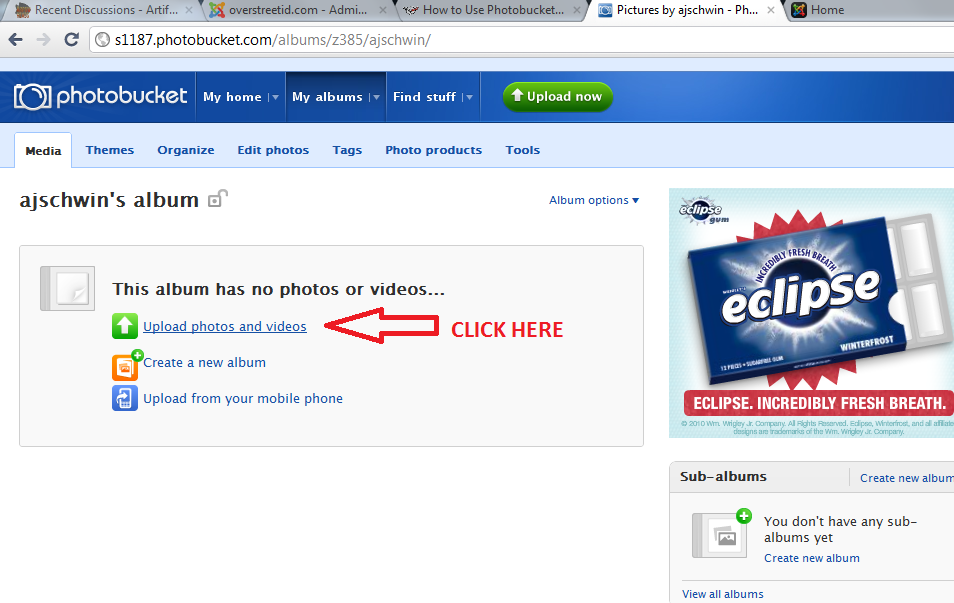
STEP 3) After completing STEP 2, click on the green button with "Select photos and videos" on it, this will bring up a file navigation window
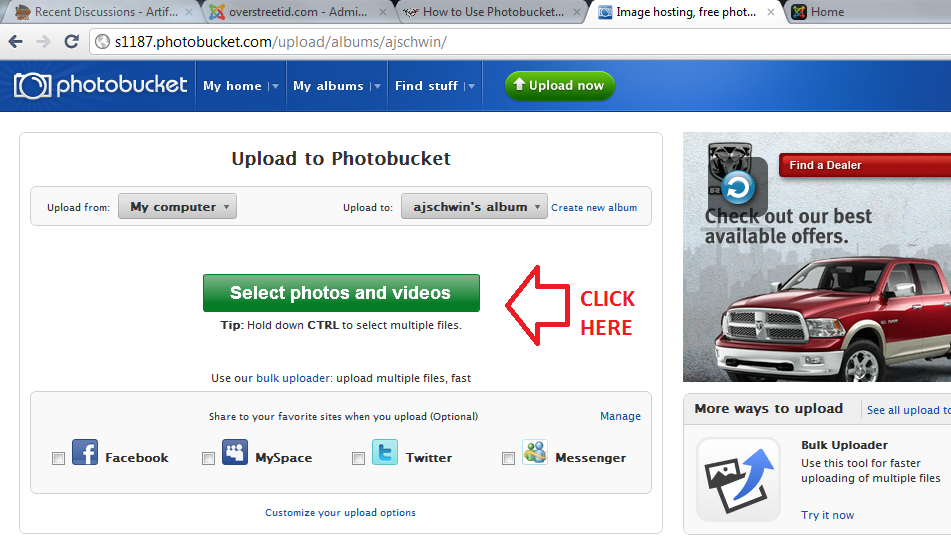
STEP 4) Navigate to where your pictures are stored on your own computer, and select the one(s) you want (**TIP: Hold down Ctrl + Click on each picture you want to upload to do multiple uploads to photobucket at once!) Click on the accept button to upload the pictures you have selected
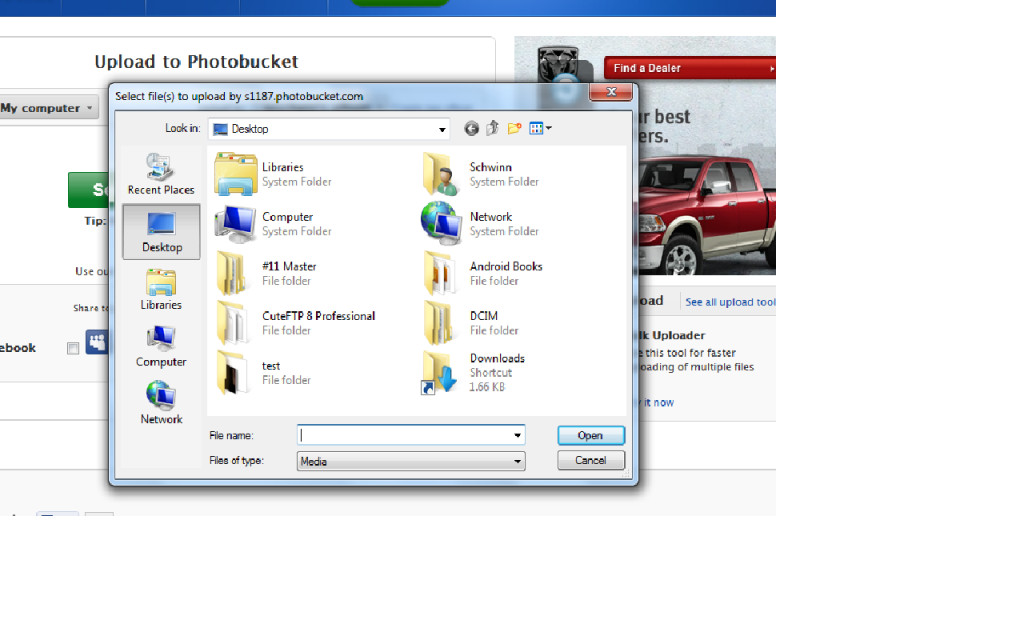
STEP 5) After the pictures are uploaded, go back to your album and hover your mouse over the one you want to post to your thread. When the menu pops out, click on the "IMG code" box and photobucket will automatically copy the text to your clipboard on your computer.
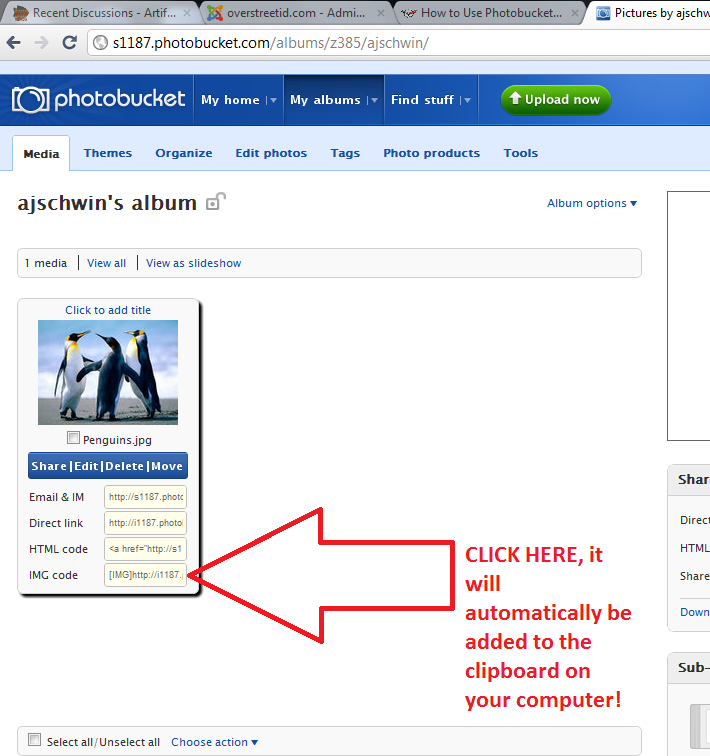
STEP 6) Go back to Arrowheads.com and create your thread and where ever you want your picture to be, right click and select paste, or push Ctrl + V to put the picture link into your thread
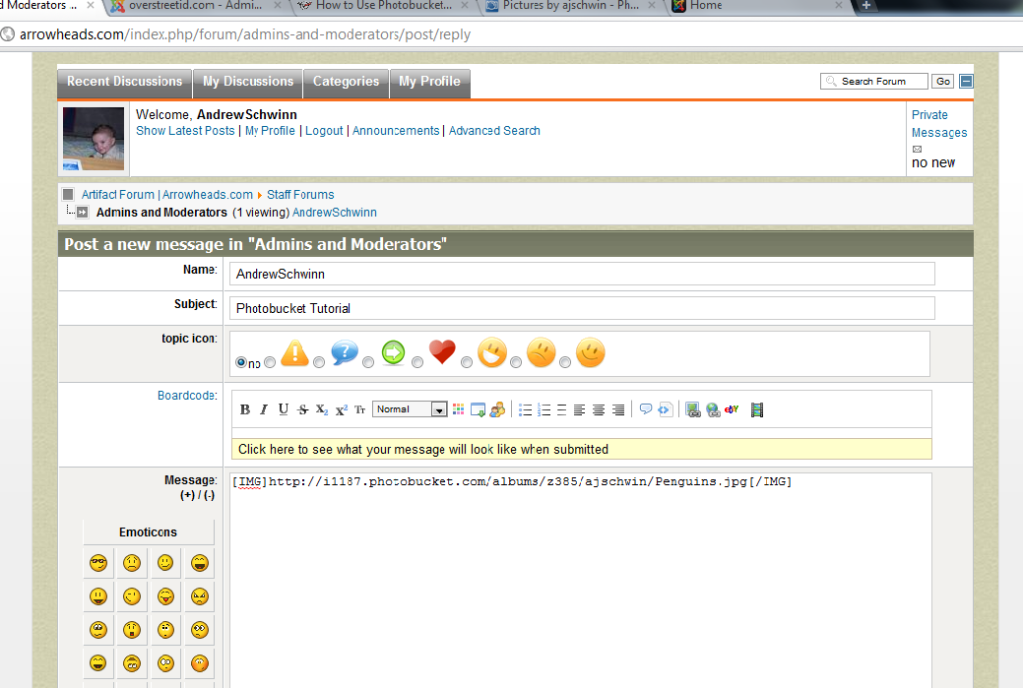
This should clear up any questions about putting pictures on the forums and save a lot of headache for new users and current users alike! If you have any other problems or if I was not clear enough in my instructions, feel free to reply to this thread or PM me!
Thanks
Andrew Schwinn